Add Workflow Emails
Invoices can be easily uploaded via email. You can set up multiple mailboxes for the email upload. You can assign a workflow to each mailbox so that the invoices can proceed directly to the right process.
Note: Before you set up an upload mailbox that you want to connect to a workflow, this workflow must be created.
Add upload email address with workflow connection
- Open the company settings (main menu/configuration/workflows/workflow emails)
- Click + Mail recipient
-
Enter a name for the e-mail recipient
example: Marketing_Junes_Consulting@docs.smacc.io
Note: You cannot fully edit the upload address name. We need to make sure that each mail address is unique, so a certain part of the email address is disabled for modification. - Optional: Add a user in the Managed by user field. This user manages the mailbox and will be informed in case of problems. If no user is specified, the sender of the mail will be notified. Example: User sends an Excel file instead of PDF format by mistake. The user is informed that the file cannot be processed.
- Optional: Add a Zip Password. This is helpful if you want to upload password protected zip files. Only if the correct password is entered, the system is able to unzip the file and process the documents.
- Select a Workflow from the dropdown
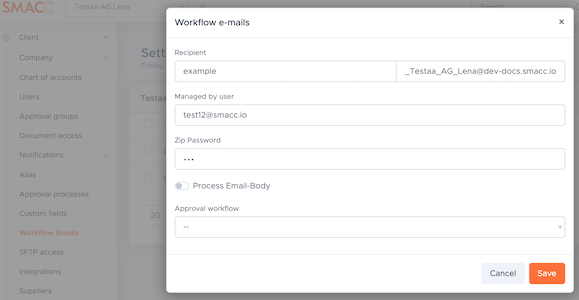
- Click Save
Note: The “Process Email-Body” function defines whether, in addition to the documents of the incoming emails, the email itself should also be created as a document and made available for approval. We recommend this only if many of the invoices are not included as attachments to a mail but are located directly in the e-mail text field.